Hashicorp Vault CLI Part 1: Initialization, Authentication & Plugin Management
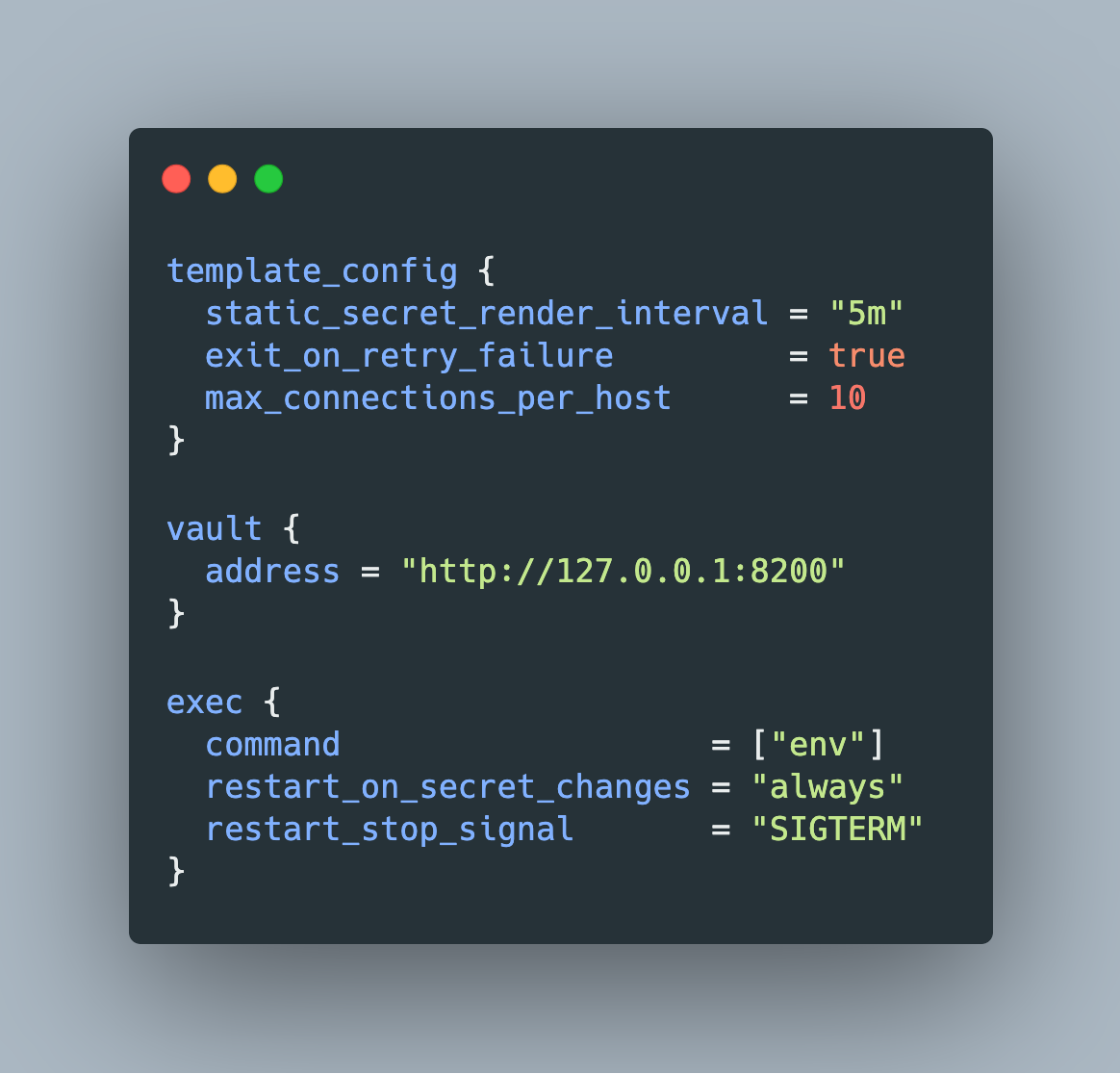
The Hashicorp Vault secrets management tool comes as an executable binary supporting all major operating systems. The binary itself is a multi-purpose tool, providing several commands to start and configure single vault instances or a cluster of multiple servers, define authentication mechanisms and policies, and configure and work with secret engines.
This and the following blog posts provide a complete coverage of all CLI commands. In this first part, three aspects are explored: commands that perform a startup of Vaults’ system processes, authentication with a Vault instance, and high-level plugin management.
The technical context of this article is hashicorp_vault_v1.20, published 2025-06-25. All provided information and command examples should be valid with newer versions too, baring update to the syntax of CLI commands.
The background material for this article stems from the official Hashicorp Vault documentation about Vault CLI and subsequent pages, as well as information from the binary itself.
CLI Overview: Basic Commands
As every CLI, the Hashicorp Vault binary, aptly named vault, provides built-in documentation, exposed by passing --help to the root-level or its subcommands. Available commands are printed in a flat list, but they are applicable to different lifecycles of operating and using vault.
Grouping the commands accordingly yields the following structure:
- Initialization
server: Starts a server processagent: Starts an agent process, a utility to communicate with a vault server to gain access to tokensproxy: Starts a vault proxy process
- Authentication
login: Authenticates access to a Vault server, supporting different authentication methods like user credentials, token, certificates and even external services like GitHub
- Plugin Management
plugin: Manage and install additional plugins
- Operation
operator: Cluster management operations, including memberships, encryption and unseal keysruntime: Show runtime informationstatus: Show status information of the vault serverdebug: Shows debug information of the connected Vault serverevents: Subscribe to the event stream of a running vault instancemonitor: Print vault log messagesprint: Detailed view of the vault’s server runtime configurationversion-history: Shows detailed version information about the vault server
- Special Purpose Configuration
audit: Interact with connected audit devicesauth: Interact with configured authentication options
- Multi Purpose Configuration
read/list: Access stored configuration and secretswrite/patch: Modify or create any datadelete: Delete stored secrets and data
- Secrets Management
secrets: General configuration of secret engineskv: Access to the essential key-value storepki: Access the private key infrastructure secrets enginepolicies: Manage policy definitions (governing mostly secrets, but also other vault operations)lease: Manage current token leases, including renewal, revocation and TTL modificationtokens: General token managementtransform: Interact with rate the transform secrets enginetransit: Interact with the Vaults transit secrets enginessh: Initiates SSH sessions via the SSH secrets engine
- Miscellaneous
unwrap: Work with encrypted data to unwraphcp: Operate a managed Hashicorp Vault Clusternamespace: Interact with configured namespaces of the clusterpath-help: Additional examples for using thepatchcommand
In this blog article, only the commands from groups initialization, authentication, and plugin management are explored.
Initialization Commands
This group contains all commands that start a Vault process or a process that communicates transparently with Vault servers are grouped together.
server
This command starts a new vault instance. The most important configuration options can be provided either as flags to this command, or expressed in a configuration file that itself becomes an argument. Defining attributes are these:
address: The local IP address and port to which the vault process is boundca-path: A directory with PEM-encoded certificates that vault uses for encrypting all local trafficclient-cert: One of Vaults authentication mechanisms are client certificates in PEM format. This flag designates a local folder from which the certificates will be loaded.dev: This flag starts a non-production, no-encryption and in-memory only instance of a Vault server
agent
Agent mode provides a process-level communication mode of any server with a Vault instance or cluster. Agents work be being configured with special template formats in which plaintext secrets are rendered. The default options of the server command are available as well, with the following additions:
Subcommands
generate-config: As the name suggests, this command generates an agent configuration. Inhashicorp_vault_v1.20, the only option is to append-type="env-template". The resulting file is as follows:
auto_auth {
method {
type = "token_file"
config {
token_file_path = "/home/users/.vault-token"
}
}
}
template_config {
static_secret_render_interval = "5m"
exit_on_retry_failure = true
max_connections_per_host = 10
}
vault {
address = "http://127.0.0.1:8200"
}
exec {
command = ["env"]
restart_on_secret_changes = "always"
restart_stop_signal = "SIGTERM"
}
proxy
This command starts a local process that mimics the API of a Vault instance or cluster. Once authenticated with a Vault, it handles all client requests transparently. An additional benefit is the ability of local client caching, storing responses from authentication methods and leased secrets likewise. To facilitate the usage of a Vault proxy, the initial authentication with vault can be configured as auto authentication. This requires a supported authentication option and a "sink", a place where the auth information is stored.
No additional subcommands are provided, and as before, the default options of the server command are available too.
Authentication Commands
Any other CLI command that follow the initialization of a Vault process first needs authorized access to Vault. These requirements are embodied by the login command.
login
The default authentication mechanism is token, accepting the initial root token created during vault initialization, or any other token that was added manually. Several other authentication methods are supported as well, used by passing the flag -method to this command. Subcommands for different authentication mechanisms expose several flags for passing specific arguments such as in -method=userpass username=my-username.
To see all available authentication methods, two options can be used.
First, the interactive Vault GUI shows them graphically.
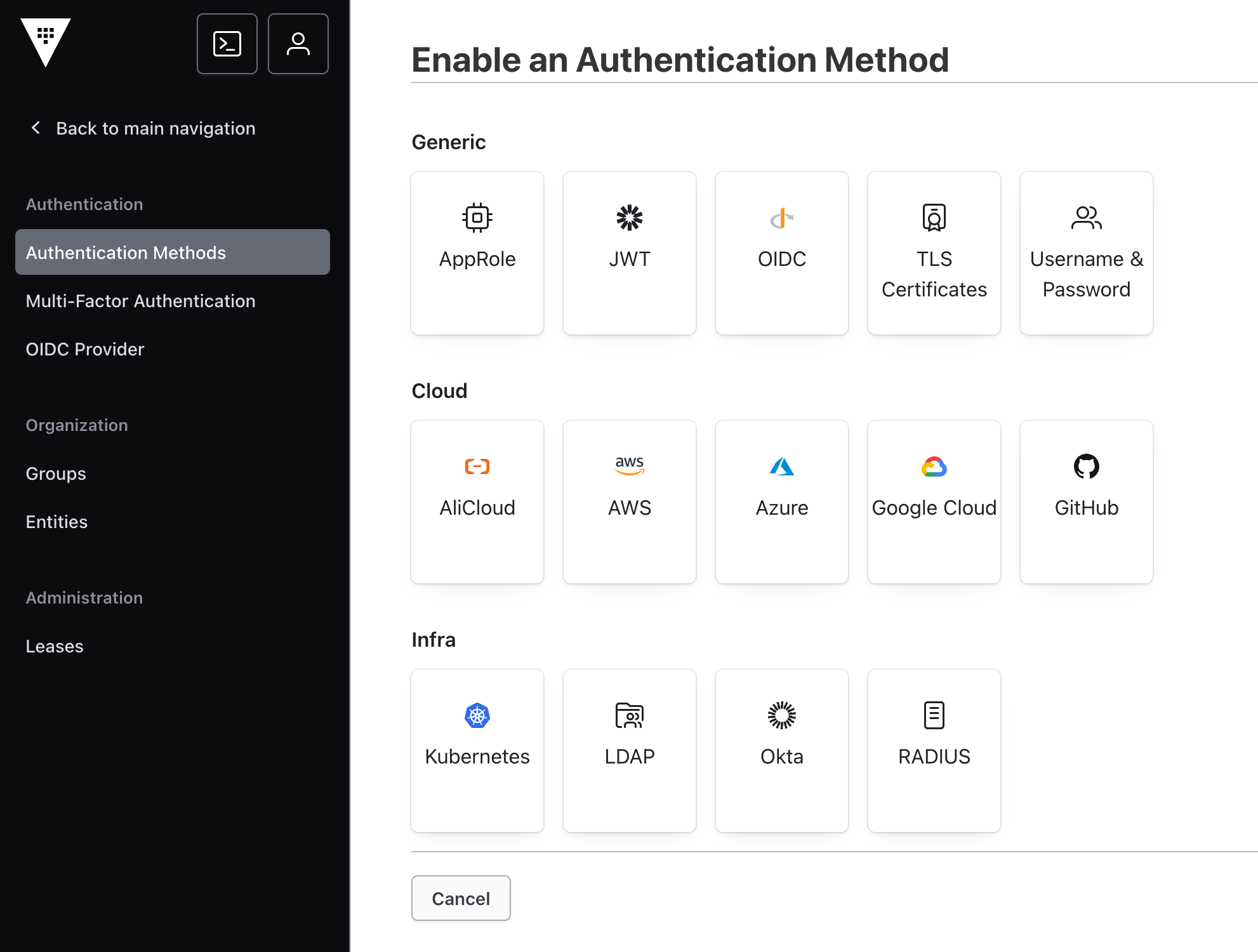
Second, running a dedicated command for listing the available plugins, which are explained in more detail in the next section.
> vault plugin list database
# Log messages
Name Version
---- -------
cassandra-database-plugin v1.20.0+builtin.vault
couchbase-database-plugin v0.14.0+builtin
elasticsearch-database-plugin v0.18.0+builtin
hana-database-plugin v1.20.0+builtin.vault
influxdb-database-plugin v1.20.0+builtin.vault
mongodb-database-plugin v1.20.0+builtin.vault
mongodbatlas-database-plugin v0.15.0+builtin
mssql-database-plugin v1.20.0+builtin.vault
mysql-aurora-database-plugin v1.20.0+builtin.vault
mysql-database-plugin v1.20.0+builtin.vault
mysql-legacy-database-plugin v1.20.0+builtin.vault
mysql-rds-database-plugin v1.20.0+builtin.vault
postgresql-database-plugin v1.20.0+builtin.vault
redis-database-plugin v0.6.0+builtin
redis-elasticache-database-plugin v0.7.0+builtin
redshift-database-plugin v1.20.0+builtin.vault
snowflake-database-plugin v0.14.1+builtin
Plugin Management
Plugin is the technical name and architectural implementation of extended Vault functionality. There are three groups of plugins: auth, database, and secrets.
The plugin subcommands interacts with a plugin catalog, a dynamic information base, or the runtime plugins of a Vault instance. They are structured in respective subsections each.
Plugin Catalog
plugin list
Show all available plugins that are configured in a Vaults instance plugin catalog. Naturally, on a fresh installation, these plugins reflect the complete list of built-in variants.
For v.1.20, the following secret plugins are available:
> vault plugin list -detailed secret
# Log messages
Name Version
---- -------
ad v0.21.0+builtin
alicloud v0.20.0+builtin
aws v1.20.0+builtin.vault
azure v0.22.0+builtin
consul v1.20.0+builtin.vault
gcp v0.22.0+builtin
gcpkms v0.21.0+builtin
kubernetes v0.11.0+builtin
kv v0.24.0+builtin
ldap v1.20.0+builtin.vault
mongodbatlas v0.15.0+builtin
nomad v1.20.0+builtin.vault
openldap v0.16.0+builtin
pki v1.20.0+builtin.vault
rabbitmq v1.20.0+builtin.vault
ssh v1.20.0+builtin.vault
terraform v0.12.0+builtin
totp v1.20.0+builtin.vault
transit v1.20.0+builtin.vault
And the following database secret plugins are configurable:
> vault plugin list database
# Log messages
Name Version
---- -------
cassandra-database-plugin v1.20.0+builtin.vault
couchbase-database-plugin v0.14.0+builtin
elasticsearch-database-plugin v0.18.0+builtin
hana-database-plugin v1.20.0+builtin.vault
influxdb-database-plugin v1.20.0+builtin.vault
mongodb-database-plugin v1.20.0+builtin.vault
mongodbatlas-database-plugin v0.15.0+builtin
mssql-database-plugin v1.20.0+builtin.vault
mysql-aurora-database-plugin v1.20.0+builtin.vault
mysql-database-plugin v1.20.0+builtin.vault
mysql-legacy-database-plugin v1.20.0+builtin.vault
mysql-rds-database-plugin v1.20.0+builtin.vault
postgresql-database-plugin v1.20.0+builtin.vault
redis-database-plugin v0.6.0+builtin
redis-elasticache-database-plugin v0.7.0+builtin
redshift-database-plugin v1.20.0+builtin.vault
snowflake-database-plugin v0.14.1+builtin
plugin info
Prints detailed information about a plugin. For example, the built-in kv secret plugin is shown as this:
> vault plugin info secret kv
# Log messages
Key Value
--- -----
args []
builtin true
command n/a
deprecation_status supported
name kv
oci_image n/a
runtime n/a
sha256 n/a
version v0.24.0+builtin
plugin register
In addition to the built-in plugins provided with the vault binary itself, several external and community plugins can be added too. This command assumes that the plugin is provided as a binary, executable file stored in the plugin directory path. Additional flags to this command control metainformations like the version, plugin parameters, and a sh256 sum of the binary file.
The documentation about Vault plugin ecosystem provides additional information and sources for different plugin types.
plugin deregister
Removes a manually added plugin from the local catalog, either completely, or a dedicated version by passing the same named flag to the command.
It is not possible to remove a built-in plugin - an attempt is shown in the following:
> vault plugin deregister secret aws
# Log messages
Plugin "aws" (type: "secret") is a built-in plugin and cannot be deregistered
Runtime Plugins
plugin reload
Re-initializes a configured plugin with the default options. This method is helpful when a newer version of a plugin is installed, and should be loaded without a shutdown of the complete Vault instance. All type of plugins can be reloaded as shown by the following example.
> vault plugin reload -type=secret -plugin=kv
# Log messages
Success! Reloaded plugin: kv
plugin reload-status
Shows metainformation about a concrete reload action, requiring the reload ID. However, I could not find information about where to obtain a reload ID - it is not returned by the reload command, and also not included in the Vault logfile, even when extending the LOG_LEVEL to debug.
plugin runtime
This subcommand interacts directly with the running Vault instance plugins, and supports the sub-subcommands info, list, register and deregister which work similarly as their plugin catalog counterparts.
At the time of writing, the runtime command only supports custom plugins of type container as the following explanation from the CLI itself exposes:
> vault plugin runtime --help
# Log messages
Usage: vault plugin runtime <subcommand> [options] [args]
This command groups subcommands for interacting with Vaults plugin runtimes and the
plugin runtime catalog. The plugin runtime catalog is divided into types. Currently,
Vault only supports "container" plugin runtimes
Conclusion
The Hashicorp Vault binary is a multipurpose CLI tool. In this blog article, commands from the first lifecycle phase were detailed. You learned how to start a Vault process that acts as a complete server, as an agent for lightweight Vault interaction that renders secrets to template files, and as a proxy server for thin replica of the vault REST API. Continuing from there, the Vault CLI needs to be authenticated with the Vault server. Finally, you learned about interacting with the plugin catalog and runtime plugins. The next article continues with operator configuration commands.